PATTERNSYou can create your own patterns in Illustrator. You'll note, as you paint and move or enlarge and reduce elements that a pattern fill is always treated as a separate element unless you checked "transform pattern tiles" under Preferences.
|
||
1. Begin by drawing a smallish rectangle, which can be filled with a color, or none. Don't assign a stroke color to this rectangle unless you want a checkerboard effect in your pattern. (Or assign a stroke of black so you can see it, then set it to "none" before making it into a pattern.) You can make sure the rectangle is at the back by first cutting it, then using the "paste in back" command under the Edit menu (command B) 2. Draw or create the shapes you wish to use in your pattern, assigning fills and strokes as desired. An object that will be defined within a pattern cannot use another pattern as a fill. 3. To make a symmetrical pattern, drag/copy the image to all four corners of the bounding rectangle, making sure to bisect them in the middle from left to right and top to bottom. 4. Cut the bounding box (command X) and paste it in front of your pattern (command F). 5. Make sure only the box is selected, then choose Object -> path -> divide objects below, or select all the objects and use the crop icon in the pathfinder palette. Drag the pattern to the swatch palette, or choose "define pattern" from the Edit menu.
|
|
|
Patterns fill an object in relationship to the rulers, not the object itself. If you want a pattern to move with the object, make sure you have "transform pattern tiles" active under "Preferences," or in the transform panel under the Object menu. You can also use your option key with any of the transformation tools to alter the pattern with or without transforming the object as well(option click to get a dialog box). You can also change the nature of apattern within an object using Object -> transform. Choose to scale it, move it within the object, shear, or rotate it. You can use a pattern as a fill or stroke color—your stroke weight needs to be rather thick to you can actually see the pattern, however. Patterns you save become permanently attached to the document in which they were initially created.
|
 |
|

|
|||||||||||||||||||||||
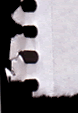 |
|||||||||||||||||||||||
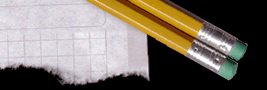 |
|||||||||||||||||||||||
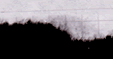 |
|||||||||||||||||||||||
 |
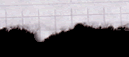 |
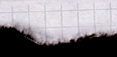 |
|||||||||||||||||||||
