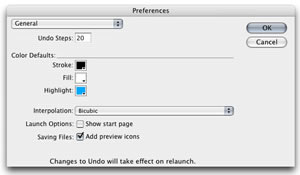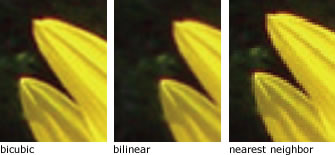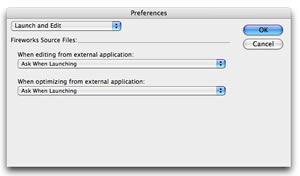PREFERENCESUse your Preferences palettes (under the Fireworks menu) to customize how Fireworks works for you. In General preferences you can set up the number of undos you want. Command Z will undo what you've done in one step increments, Command Y (or command shift Z) will redo what you've done in one step increments. Color defaults are what colors the stroke (brush) and fill will revert to, or start up as when you launch the program. Highlight refers to selected objects—when your mouse moves over an object it is highlighted in red. Once you select it, it turns into your preferred highlight color. Interpolation refers to how Fireworks will scale something. Bicubic is the best and the default method because it produces the smoothest edges; bilinear is acceptable; nearest neighbor creates pictures with unacceptable “jaggies.” The start page in Fireworks is similar to the one in Flash and Dreamweaver MX 2004. It allows you to choose a new document, or to open an existing one. I find this step in launching the program to be a pain, so I’ve deselected it here as well as in the preferences for Flash and Dreamweaver. The preview icon option will save a miniature picture of your png file (the default file format for Fireworks files) along with the file name. If you deselect this, your Fireworks files will just have the “fw” Fireworks logo.
|
|
|
The editing options are important to establish because of the options
available for drawing. As a left-handed person, I hate right handed
cursors. I use precise cursors and brush size painting cursors which
also allow you to be much more precise. Since you can’t tell what you’re doing if you can’t see what you’ve selected, I’d leave “turn off hide edges” checked. Fireworks was created by Macromedia, which also makes Freehand, so the pen tool is based on the same principle as Illustrator, but the way it looks as you’re working with it is different. “Show pen preview” lets you determine whether you want a preview of what the edge of your object is going to look like before you place a point. “Show solid points” displays selected point(s) as hollow, and deselected points as solid—the exact opposite of Illustrator. There are several selection tool options to choose from: “mouse highlight,” when checked, means that as you move your cursor over an object, it’s highlighted in red. Once you click on it the edges and control points turn blue. “Preview drag” is similar to the “live” drag and scroll options in Quark XPress—as you drag an object, it moves in real time. If you uncheck this, you’ll see an outline of the object you’re moving, but the actual object remains in place until you release the mouse. Leave “show fill handles” selected so you can alter gradient fills (direction, intensity and so on). Pick distance is how close to an object your cursor must be in order to select it. Snap distance refers to how far away or close an object must be to a grid or guide to align it perfectly.
|
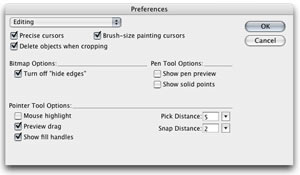 |
|
The Launch and Edit options refer to what happens when you are working in Dreamweaver and need to make some changes to an exported Fireworks document. You can make some modifications to a .gif or .jpg using the properties palette in Dreamweaver. If you want to edit the image in Fireworks, “ask when launching” lets you decide whether to edit the exported file (the gif or jpg) or the original png file, and if it can’t find the original, let’s you locate it.
|
|
|
Folders is important if you want your Photoshop filters to be available for use in Fireworks. Use the "browse" button to find your Photoshop plug-ins folder. If you have textures and patterns in a folder somewhere, you can add them to Fireworks functionality. I read somewhere that some of the Photoshop filters won’t work in Fireworks MX 2004 for some reason. Since I rarely use Fireworks for creating a bitmapped image, it hasn’t presented a problem so far.
|
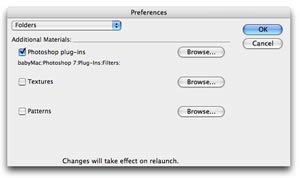 |
|
Finally, how Photoshop files will behave when they are imported to Fireworks... Fireworks uses layers, that are similar to those in Photoshop. It also uses frames that sort of behave like the frames in Flash and Adobe ImageReady. “Convert to Fireworks objects” means that each layer in your Photoshop document will turn into a separate bitmap object in Fireworks, which is then placed on separate layers. “Share layer between frames” means that the contents of the imported image will be visible in every frame of your document. “Convert to frames” will place each layer of the Photoshop file onto a separate frame. This is useful if you are trying to create an animation (which I don't necessarily recommend). “Editable text” will let you edit text even though it's been imported from Photoshop. “Maintain appearance” will flatten the text into the image, and make editing it impossible. “Use flat composite image” will combine all the layers in a Photoshop file into a single layer. This makes a smaller files and is appropriate if you won’t need to edit the image. |
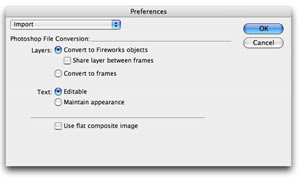 |