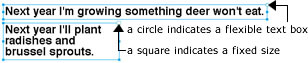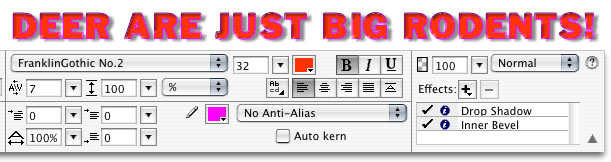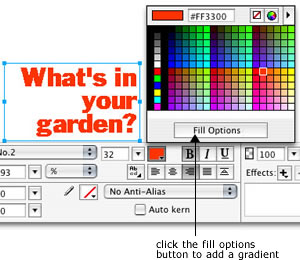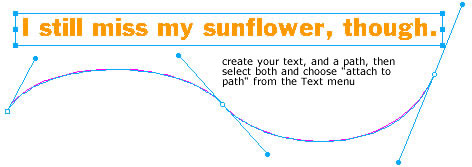TEXTCreating text in Fireworks is pretty straightforward: select the text tool and either click and drag to create a bounding box for your type, or just click and start typing.
|
|
|
You can adjust either kind of text box with the selection tool: click on any of the control points surrounding the box and drag to the desired size/dimensions. Click inside the box to move it.
|
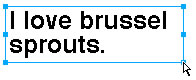 |
|
Use the properties palette to adjust your line spacing, kerning and tracking, font, font color, paragraph indents, and so on. Select the text box to make changes to all the type, or use the text tool to select just the words you want to affect.
|
||
You can apply fill and stroke characteristics to text, as well as live effects.
|
||
You can fill text with a gradient or pattern. Click on the color box in the properties palette, and then on the “fill options” button at the bottom of the swatches panel. From the next pop-up box, select your fill characteristic(s). Adjust the direction of the pattern or gradient with the gradient handles, just as you would when using them in a vector shape.
|
|
|
As in Illustrator, you can turn text into outlines to be manipulated and/or used as objects: select the text box and choose Text > convert to paths. Use the hollow arrow (subselection tool) to adjust control points, select individual letters to add effects to, or to paste something into.
|
 |
|
You can also attach text to a path. Create the path you want your text to follow. Use any of the shape tools or the pen tool. Type the text you want to put on the path. Select both, and choose “attach to path” from the Text menu.
|
||
Finally, you can import text from a ASCII or RTF text file: choose “import” from the file menu and navigate to your text file. Once you click ok, you get the inverted L icon that indicates you have something to place in your document. Click at the upper left corner of where you want your text to be positioned. Imported text can be manipulated in the same way any text you’ve created in Fireworks can be. Don’t forget to check your spelling! CAUTION: if you want search engines to be able to see any text in your site, you should type it directly into Dreamweaver. Text in Fireworks files is an image and can’t be “read” by search engines. If you must include a lot of type for some reason, make sure you create and name a slice(s) for it, and add an alt tag that describes the text.
|
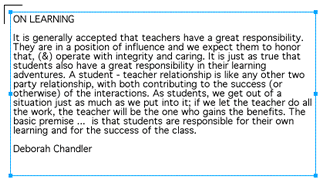 |
|